Okay, so you already have Microsoft Excel open! Now let's say the question you are trying to solve is " find the area of a 2 dimentional rectangle. So here is a simple was to determine the area of the rectangle without ripping your hair out!
So open up Excel and create a title ( ie: RECTANGLES) then go and find a picture of the object ( rectangle NOT square) that you are working with.
Then in "A3" ( Column numbers and letters will vary) type in the word " Length". In " A4" type in the word "Width" and finally in "A5" type the word " Area". Done that? Perfect!
Now, beside the word "length" in column "B3" type in a number ( lets use 5 for an example), and beside the word "width" choose another number, or the same, whatever you would like ( lets use 7 for an example). Alright, you are now ready to figure out the area!
So now, in column beside the word " area", type in "=(" then double click on column B3 and it will appear after the "(", then add in a "*" symbol and then double click on column B4, close off the formula with a ")".
The end product of the formula should look like this : =(B3*B4)
If done correctly, the answer will appear!
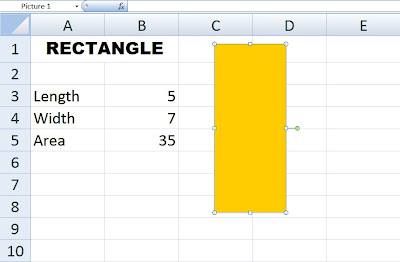
So open up Excel and create a title ( ie: RECTANGLES) then go and find a picture of the object ( rectangle NOT square) that you are working with.
Then in "A3" ( Column numbers and letters will vary) type in the word " Length". In " A4" type in the word "Width" and finally in "A5" type the word " Area". Done that? Perfect!
Now, beside the word "length" in column "B3" type in a number ( lets use 5 for an example), and beside the word "width" choose another number, or the same, whatever you would like ( lets use 7 for an example). Alright, you are now ready to figure out the area!
So now, in column beside the word " area", type in "=(" then double click on column B3 and it will appear after the "(", then add in a "*" symbol and then double click on column B4, close off the formula with a ")".
The end product of the formula should look like this : =(B3*B4)
If done correctly, the answer will appear!
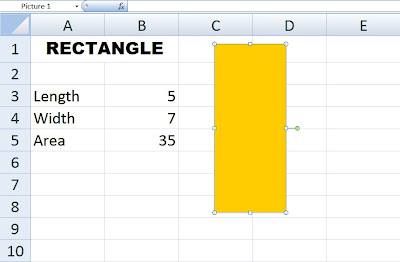
No comments:
Post a Comment