Mr. Maxs is trying out a new software in which he spys on us to see what we are doing on our computer. He pretty much has control over what we do. Personally, I don't really like it but ohh well. I guess in one way it has a benefit we can see his monitor on our screen which is cool.
After mental math, we worked on ACM objectives.. 15 for 3:40 TODAY!
Friday, February 27, 2009
Wednesday, February 25, 2009
Work Period
Today in Applied math we started off with Mental Math. Mr. Max went around the class showing people how to solve word problems from Accelerated Math. Today's class is going to be a work period, we can ask Mr. Max any questions we have and work on our Accelerated Math which we need 15 mastered Objectives by Friday's class. There are no slides to post today either. There wil also be a test coming up on Tuesday March 3 2008.
Tuesday, February 24, 2009
Work Period
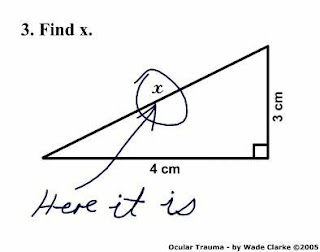
Today in class we went over how to do our blog properly, and Mr.Maksymchuk went around and checked all of our joke sheets. Today we also handed in our first sheet of mental math and we got to cross two days that we didn't get a good mark on, and our marks were entered into edline. Mr.Maksymchuk assigned a test for next Tuesday on all the stuff we did in the past two weeks. I am working on my accelerated math today because on Friday, 15 objectives are due.
Monday, February 23, 2009
Linear Systems Word Problems
Hello there, apparently today is my day to scribe, so I guess I'm going to tell you where to find the directions for the word problems unit.
1. Go to the start menu and click on my computer.
2. Click on the J: drive and go to the coursework folder.
3. Then click on the math folder and find our 0809 2nd semester 11 applied folder.
4. In this folder there should be a separate folder called word problems, click on it.
Inside of this folder there is directions for objectives 11-15.
To find objective 11, I would look at the examples in the Adobe folder called 'systems word problems 3', and the 'systems word problems intro' folder.
To find objective 12, I would most likely look in the folder called 'word problems motion and distance mixture.'
To find objective 13, I'd look in the folder called 'age systems word problems.'
For objective 14, I think i'd look in the 'word problems' coin ages folder.
And lastly, for objective 15, I would suggest you look in any of the folders with the word mixture in them, because that's what i'm doing.
I know these aren't the greatest directions as to what exactly your supposed to do, but everybody learns different, so maybe the best way is to find your own way to learn about word problems if these directions don't work for you. Hope this made your day better, Thanks for reading!!
1. Go to the start menu and click on my computer.
2. Click on the J: drive and go to the coursework folder.
3. Then click on the math folder and find our 0809 2nd semester 11 applied folder.
4. In this folder there should be a separate folder called word problems, click on it.
Inside of this folder there is directions for objectives 11-15.
To find objective 11, I would look at the examples in the Adobe folder called 'systems word problems 3', and the 'systems word problems intro' folder.
To find objective 12, I would most likely look in the folder called 'word problems motion and distance mixture.'
To find objective 13, I'd look in the folder called 'age systems word problems.'
For objective 14, I think i'd look in the 'word problems' coin ages folder.
And lastly, for objective 15, I would suggest you look in any of the folders with the word mixture in them, because that's what i'm doing.
I know these aren't the greatest directions as to what exactly your supposed to do, but everybody learns different, so maybe the best way is to find your own way to learn about word problems if these directions don't work for you. Hope this made your day better, Thanks for reading!!
Friday, February 20, 2009
Work Period
Since today is a work period.... I will share with you, my favorite joke.
Two mooses sits in a tree when a submarine flies past them and lands in the next tree, so the first moose says to the other: hey, maybe he lives there
Two mooses sits in a tree when a submarine flies past them and lands in the next tree, so the first moose says to the other: hey, maybe he lives there
Thursday, February 19, 2009
Linear Systems
Today we learned the Types of Linear Systems. We learned the types, their appearences and how many solutions there are to each one. As of today, Monday is the day the joke sheets (None word problems) are going to be due. Mr. Maksymchuck has also said there will be a test coming in the near future.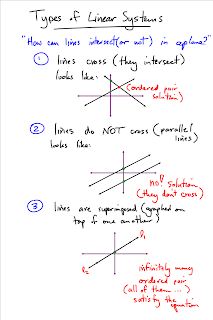
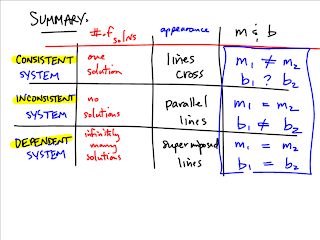
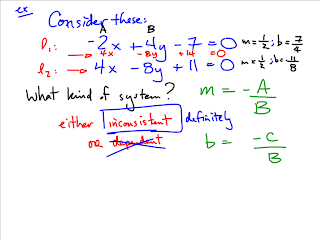
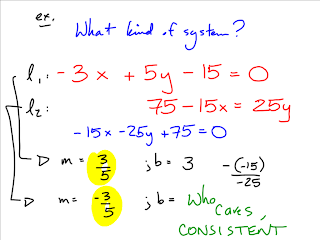
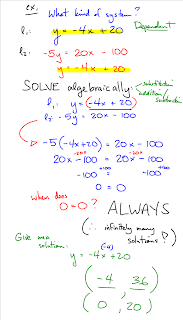
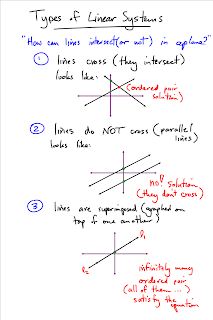
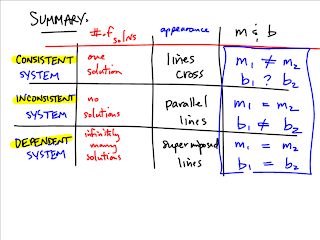
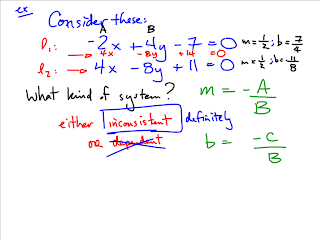
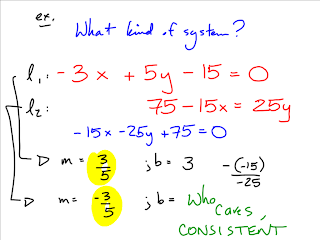
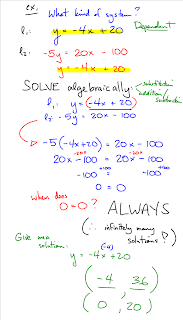
Wednesday, February 18, 2009
February, 18, 2009
Today in class we were not given any instruction or any new concepts to learn. We were given time to work on our accelerated math, and or the joke sheets that were homework if you did not have them done. Since we did not get any instruction today i will not be posting any pictures or recording so the advice i can give you is to try, and to try to do homework because it seems to be coming fast.
Tuesday, February 17, 2009
Solving word problems involving linear system of equations
On tuesday we started off applied class with mental math. We then had a homework check where a few people were having troubles with, he then helped us with a few questions from page 164. Midway through class we started on solving word problems involving linear system of equations. Below is a few diagrams of what we did today.Remember everyone to do your homework.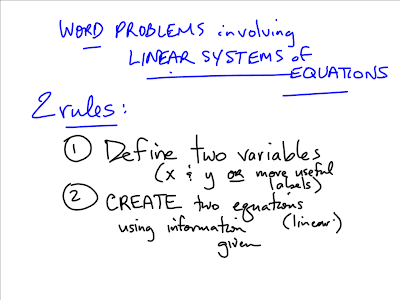
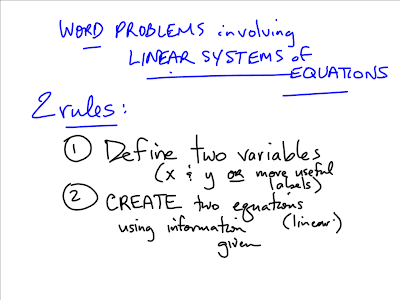
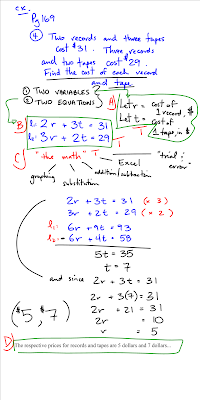
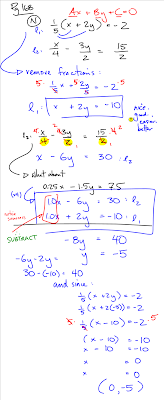
Friday, February 13, 2009
Measuring Points on A Triangle using Euklid
To measure points on A triangle first you must create a triangle by clicking on draw or construct at the top of the screen. After you have selected and draw your triangle to the size of your choice you can now measure. To measure simply click on measure distance. Click on your first point you want to measure from and name it, and then move on to your next point after clicking ok to the second point the distance should appear. Repeat this step for the other points. Below is a example.
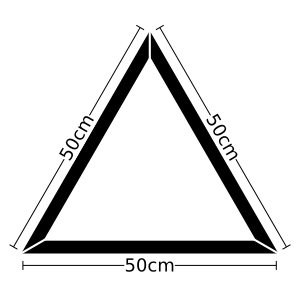
More Substitution Practice
Tuesday, February 10, 2009
Substition Method
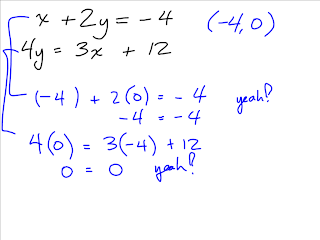
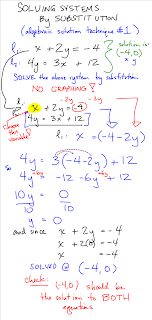
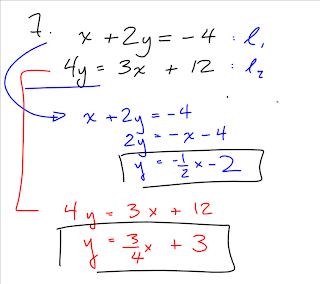
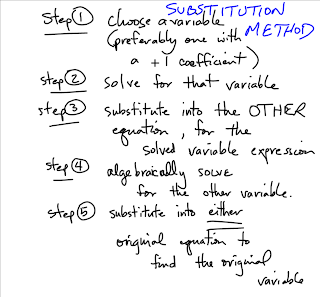
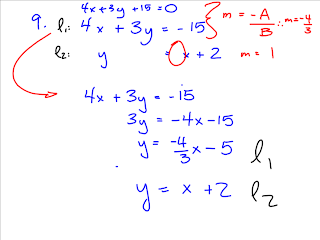
So mr.maksymchuk spent a few minutes explaining to us that math is fake. It is something that we learn to build neurons and pathways in our brains or something so that we can solve problems when we're older. That's what i thought he was saying even if nobody really understood what he meant. He gave us an example saying that we will never have to find the slope of a purple line but we will wait in line to mexico and that's what learning about math is good for. I don't know, i didn't get it but anyways. After that, he taught us the steps of the substition method.
Monday, February 9, 2009
Systems Of Linear Equations
Well hi!
Today in class Mr.Maksymchuk explained a little more about the blog and is pleased by what he is seeing so far with our distributions to our class blog.
We then learned about the Systems of Linear Equations.
Here is a recording of what went on during class.
-- I apologize for this being blogged so late. I was sick with the flu for the past couple of days. --
Today in class Mr.Maksymchuk explained a little more about the blog and is pleased by what he is seeing so far with our distributions to our class blog.
We then learned about the Systems of Linear Equations.
Here is a recording of what went on during class.
-- I apologize for this being blogged so late. I was sick with the flu for the past couple of days. --
Friday, February 6, 2009
How to fill down or across.
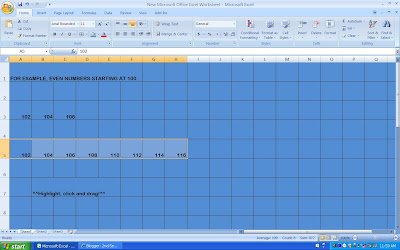
To "fill" cells in excel means to continue a pattern without having to write all of the numbers in each cell. You do this by beginning your pattern with at least 3 numbers going either horizontally or vertically. You then click and drag over the 3 numbers and then let go. Next, you click the black square in the bottom right hand corner of your highlighted box, and drag it as far as you want.
Making Labels on Graphmatica
-Josh Sloane
-Graphmatica
-How to create titles for your graph
- First you have to go to options on the menu bar and scroll down to "Graph Paper..."
2. Click on the labels tab and type in what you want your labels to be.
3. When you are satisfied with your labels click "OK" and your labels will appear on your graph.
Labels:
Josh,
Labels,
Labels on Graph,
Labels on Graphmatica
Euklid - Making a vector
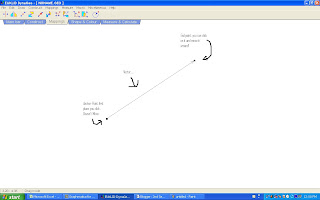
To create a vector you will open Euklid and click on the "Mappings" icon. You might notice that there are two buttons that say Mappings and you can use both of them! To create a vector, on the pull down menu you will click on DEFINE TRANSITION. The other way is to click on the Mapping tab and click on the picture of the red arrow connecting two blue dots. Once you have completed either of these instructions, you will click once on the screen. A flashing black dot will appear, when that happens you will click on another part on the screen. This will create a vector! To vary the vectors length and direction you will click on the end point of the vector and hold while you move it around to your desired point.
How to get images on Excel
How to Find Slope on Microsoft Excel
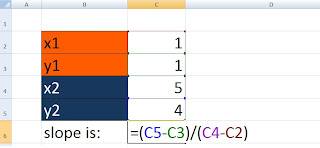
How to find slope using Microsoft Excel
-First you have to make your boxes
*you can colour them to make it easier for you to see*
-Then you have to write in the points and the numbers for the coordinates.
-In the equals spot you have to right in =( then click on the y2 spot - x2) / ( then click on the y1-x1) hit enter and you will have your slope
How to create a comment box using Excel

How to make a comment on Microsoft Excel is quick, simple, and very useful. First you right click on a corner of a box. Then a list will appear and you click on "insert comment". A comment box will show up with a little red triangle in the corner. In the box you can put whatever you want. Most comments are used to explain what the box is used for. For example, if you have a formula in excel to calculate the perimeter of a rectangle, you can put comments on the boxes telling you where you would put the lengths and widths of the rectangle. After, if you want to read the comment you can drag your mouse over the red triangle and the message will appear. Here is a picture of a comment box on Excel.
Making a colored box on Excel
Making a colored box on Excel is a way to divide sections up and give color to your work. First you click on the screen wherever you want and drag it to how big you want your box. Then go to the "fill color" button and choose which color you would like. If the color is too dark you can go to "no borders" and click on the drop down arrow and click "all borders".
Graphing and Equation
Using Excel to Determine the Area of a 2-Dimensional Rectangle
Okay, so you already have Microsoft Excel open! Now let's say the question you are trying to solve is " find the area of a 2 dimentional rectangle. So here is a simple was to determine the area of the rectangle without ripping your hair out!
So open up Excel and create a title ( ie: RECTANGLES) then go and find a picture of the object ( rectangle NOT square) that you are working with.
Then in "A3" ( Column numbers and letters will vary) type in the word " Length". In " A4" type in the word "Width" and finally in "A5" type the word " Area". Done that? Perfect!
Now, beside the word "length" in column "B3" type in a number ( lets use 5 for an example), and beside the word "width" choose another number, or the same, whatever you would like ( lets use 7 for an example). Alright, you are now ready to figure out the area!
So now, in column beside the word " area", type in "=(" then double click on column B3 and it will appear after the "(", then add in a "*" symbol and then double click on column B4, close off the formula with a ")".
The end product of the formula should look like this : =(B3*B4)
If done correctly, the answer will appear!
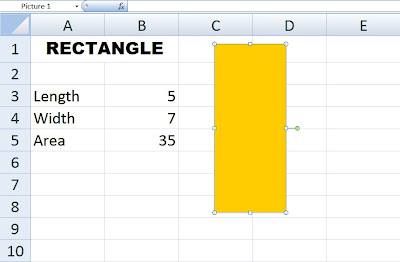
So open up Excel and create a title ( ie: RECTANGLES) then go and find a picture of the object ( rectangle NOT square) that you are working with.
Then in "A3" ( Column numbers and letters will vary) type in the word " Length". In " A4" type in the word "Width" and finally in "A5" type the word " Area". Done that? Perfect!
Now, beside the word "length" in column "B3" type in a number ( lets use 5 for an example), and beside the word "width" choose another number, or the same, whatever you would like ( lets use 7 for an example). Alright, you are now ready to figure out the area!
So now, in column beside the word " area", type in "=(" then double click on column B3 and it will appear after the "(", then add in a "*" symbol and then double click on column B4, close off the formula with a ")".
The end product of the formula should look like this : =(B3*B4)
If done correctly, the answer will appear!
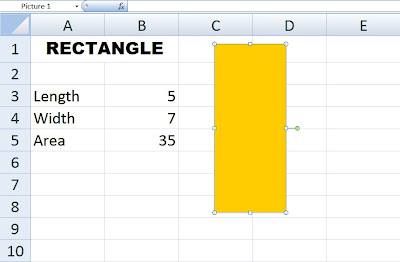
How to: Make the co-ordinate system visible on Euklid
To show the co-ordinate system on a blank document on Euklid DynaGeo, follow these steps:
1. Click on the "Start" button on the bottom left hand corner on your screen.
1. Click on the "Start" button on the bottom left hand corner on your screen.
Graphing a line on Graphmatica
GrApHmAtIcA
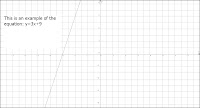
If you have a question in Accelerated Math that asks you to graph equations, you simply put the equation in the open box on graphmatica. On your AM questions it will be multiple chocie in graph format, when you put the equation in graphmatica it will show you what graph it is. Then you simply circle the correct answer! The picture above is an example of the equation: y=3x+9
How to use formulas in Excel
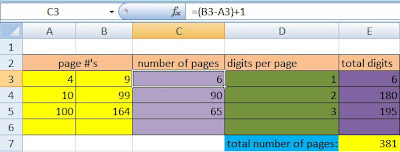
This is a brief example on how to use a formula in excel. The first two boxes are the page numbers and there is 6 pages to read for the pages 4 to 9. The formula is B3 which is (9) minus A3 which is (4) and plus 1 because you are counting each and every page not the inbetween pages so the software uses the formula posted and figures it out. Once you learn more about the program you can do other neat things as shown like find digits per page and the total amount of digits read.
Labels:
Carrot-Top,
Microsoft Excel,
Use Excel Formulas
Wednesday, February 4, 2009
Subscribe to:
Posts (Atom)












